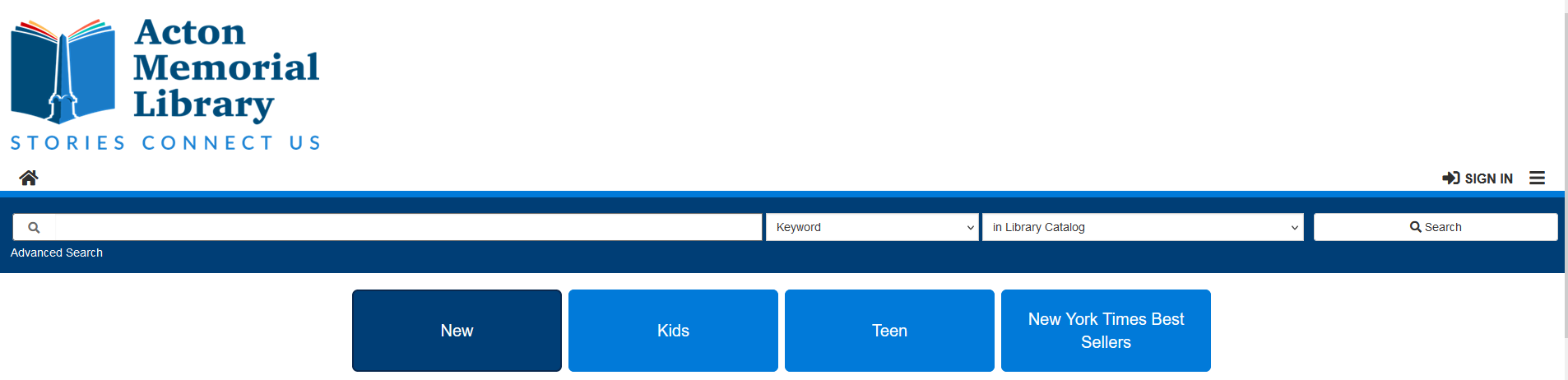On July 1, Minuteman will be retiring access to the old library catalog and account pages. You will still be able to search for items owned by all Minuteman libraries and access your library account through the new catalog, which launched last fall.
Here are steps you can take before July 1 to avoid losing access to any history or lists you had saved on your old library account page.
Update your bookmarks to the new catalog and account links
- Catalog — search for items at Acton’s libraries and other Minuteman libraries
- Your Account — manage your checkouts and holds, as well as view your saved lists, searches, and reading history
Import your Reading History from the old to the new catalog
To import your Reading History:
- Log into the new Your Account page.
- Click on Reading History in the menu on the left side of the screen.
- On the My Reading History page, click on Start Recording My Reading History.
Any saved history in the old catalog will load automatically. This process may take a while if you have a large history saved.
Reading History in the new catalog will include both physical and digital items that you have checked out. As with the old catalog, Reading History will only include items checked out while you have this feature turned on.
Items that no longer appear in the catalog will not show up in your imported Reading History. Also, multiple checkouts of the same title are only counted once in your Reading History.
Import your saved Lists from the old to the new catalog
To import your saved lists:
- Log into the new Your Account page.
- Click on Your Lists in the menu on the left side of the screen.
- On the Your Lists page, click on Import From Old Catalog.
Items that no longer appear in the catalog will not show up in your imported Lists.